This app allows you to change default settings for
- Change current password
- Language selection
- Turn SMS and Email notification on & off
- Generate/Disable QR code
- Update Email address
- Manage Security Questions
- Set Default Account
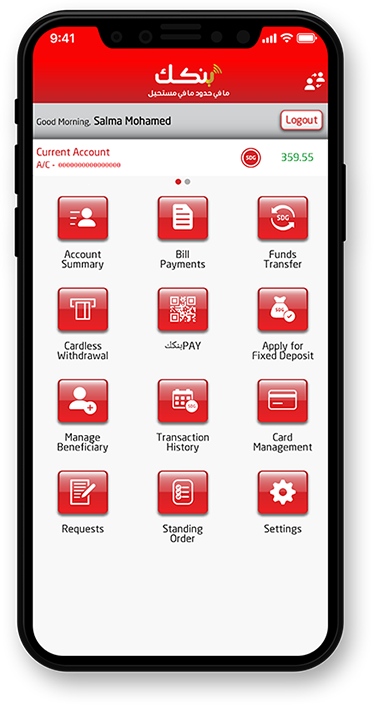
1- Click “Settings” button
2- Click the “Change Password” button
3- Enter current password
4- Enter a new password
5- Reenter new password
6- Click “Change” button
Note: Your password must have 8 or more characters, upper and lower letters, at least one number and one special character.
1- Click “Settings” button
2- From the popup message select “Change”
3- The app will sign you out in order to log in again.
1- Click “Settings” button
2- Click “Notification” button
3- Turn on/off SMS notification
4- Turn on/off Email notification.
1- Click “Settings” button
2- Click “Your QR”
3- Select your bank account to generate/disable your QR code.
1- Login to بنكك app using your CIF and password
2- Select “Settings” option
3- Select “Notification” option
4- Click on the Email option to update your email ID
5- A verification code will be sent to the updated email address
6- Enter Verification code
7- Click on “Submit”
Note: Turn on email notifications to monitor your بنكك account transaction.
1- Click “Settings” button
2- Click “Manage Security Questions”
3- Select Question
4- Enter your answer
Note: By Manage Security questions customers will be able to reset & access his/her بنكك Account in case of forgetting the password without the need to call the call centre.
1- Click the “Settings” button.
2- Click “Default Account”
3- Select the account that will be used for all financial transactions.